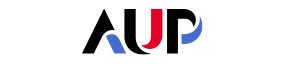
User account
- About AUP
- History of AUP
- Mission & Core Values
- Vision and Leadership
- AUP Recognition
- Alumni Success
- Campus Development
- Arts at AUP
- Policies & Guidelines
- Academics
- Undergraduate
- Graduate Programs
- MA in Diplomacy and International Law
- MA in Global Communications
- MSc in Human Rights and Data Science
- MA in International Affairs
- MA in International Affairs, Conflict Resolution, and Civil Society Development
- MSc in International Management
- MSc in Strategic Brand Management
- Find Your Thesis Advisor
- Previous Programs
- Cultural Program
- Faculty
- Summer School
- Research Centers
- The Center for Critical Democracy Studies
- The Center for Writers and Translators
- The George and Irina Schaeffer Center for the Study of Genocide, Human Rights and Conflict Prevention
- The Joy and Edward Frieman Environmental Science Center
- The Center for Media, Communication & Global Change
- Departments
- Academic Resources
- Academic Affairs
- Academic Calendar
- Academic Resource Center
- Library
- Registrar's Office
- Teaching and Learning Center
- Employer Network
- Accessibility & Accommodation Services
- Quai D'Orsay Learning Commons
- Paris as Classroom
- ACE Center
- Admissions
- Student Life
- Campus
- Get Involved
- Paris
- Support Services
- Student Development Help Desk
- Student Accounting Services
- Student Immigration Services
- Student Grievance Procedure
- Accessibility at AUP
- Diversity and Inclusion
- Health & Well-being
- Digital Student Handbook
- News
- Events
- AUP Giving
- Housing Offer for 2024-2025
- Housing | Spring 2024
- IRIS Project
- IT Services
- Alumni
- About AUP
- History of AUP
- Mission & Core Values
- Vision and Leadership
- AUP Recognition
- Alumni Success
- Campus Development
- Arts at AUP
- Policies & Guidelines
- Academics
- Undergraduate
- Graduate Programs
- MA in Diplomacy and International Law
- MA in Global Communications
- MSc in Human Rights and Data Science
- MA in International Affairs
- MA in International Affairs, Conflict Resolution, and Civil Society Development
- MSc in International Management
- MSc in Strategic Brand Management
- Find Your Thesis Advisor
- Previous Programs
- Cultural Program
- Faculty
- Summer School
- Research Centers
- The Center for Critical Democracy Studies
- The Center for Writers and Translators
- The George and Irina Schaeffer Center for the Study of Genocide, Human Rights and Conflict Prevention
- The Joy and Edward Frieman Environmental Science Center
- The Center for Media, Communication & Global Change
- Departments
- Academic Resources
- Academic Affairs
- Academic Calendar
- Academic Resource Center
- Library
- Registrar's Office
- Teaching and Learning Center
- Employer Network
- Accessibility & Accommodation Services
- Quai D'Orsay Learning Commons
- Paris as Classroom
- ACE Center
- Admissions
- Student Life
- Campus
- Get Involved
- Paris
- Support Services
- Health & Well-being
- Digital Student Handbook
- News
- Events
- AUP Giving
- Housing Offer for 2024-2025
- Housing | Spring 2024
- IRIS Project
- IT Services
- Alumni
- About AUP
- History of AUP
- Mission & Core Values
- Vision and Leadership
- AUP Recognition
- Alumni Success
- Campus Development
- Arts at AUP
- Policies & Guidelines
- Academics
- Undergraduate
- Graduate Programs
- MA in Diplomacy and International Law
- MA in Global Communications
- MSc in Human Rights and Data Science
- MA in International Affairs
- MA in International Affairs, Conflict Resolution, and Civil Society Development
- MSc in International Management
- MSc in Strategic Brand Management
- Find Your Thesis Advisor
- Previous Programs
- Cultural Program
- Faculty
- Summer School
- Research Centers
- The Center for Critical Democracy Studies
- The Center for Writers and Translators
- The George and Irina Schaeffer Center for the Study of Genocide, Human Rights and Conflict Prevention
- The Joy and Edward Frieman Environmental Science Center
- The Center for Media, Communication & Global Change
- Departments
- Academic Resources
- Academic Affairs
- Academic Calendar
- Academic Resource Center
- Library
- Registrar's Office
- Teaching and Learning Center
- Employer Network
- Accessibility & Accommodation Services
- Quai D'Orsay Learning Commons
- Paris as Classroom
- ACE Center
- Admissions
- Student Life
- Campus
- Get Involved
- Paris
- Support Services
- Health & Well-being
- Digital Student Handbook
- News
- Events
- AUP Giving
- Housing Offer for 2024-2025
- Housing | Spring 2024
- IRIS Project
- IT Services
- Alumni
User account
Primary tabs
THE AMERICAN UNIVERSITY OF PARIS ©