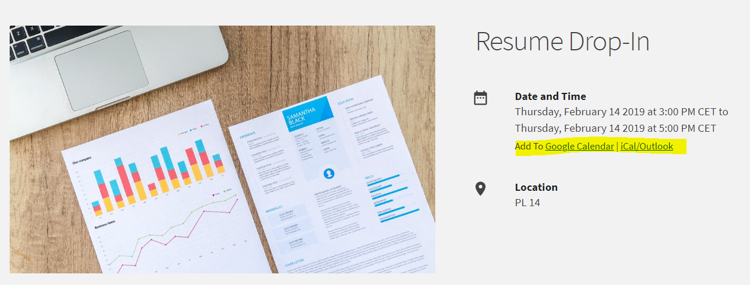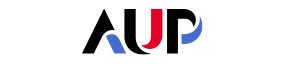- About AUP
- History of AUP
- Mission & Core Values
- Vision and Leadership
- AUP Recognition
- Alumni Success
- Campus Development
- Arts at AUP
- Policies & Guidelines
- Academics
- Undergraduate
- Graduate Programs
- MA in Diplomacy and International Law
- MA in Global Communications
- MSc in Human Rights and Data Science
- MA in International Affairs
- MA in International Affairs, Conflict Resolution, and Civil Society Development
- MSc in International Management
- MSc in Strategic Brand Management
- Find Your Thesis Advisor
- Previous Programs
- Cultural Program
- Faculty
- Summer School
- Research Centers
- The Center for Critical Democracy Studies
- Upcoming Events
- Research Projects
- Fellows’ Publications
- Publishing
- Curriculum
- Community
- Partnerships
- Visiting Scholars
- CCDS Highlights
- Atelier de Théorie Politique – Paris
- Critical Theory 101: Future Directions and New Challenges
- Martti Koskenniemi on “The Law of International Society: A Road not Taken”
- Academic Freedom Symposium
- Tocqueville Colloque 2023
- Violent Turns Conference
- Degenerations of Democracy
- DEMOS21 Inaugural Event
- What Demos for the 21st Century?
- The Paris Centennial Conference
- Justice Stephen Breyer
- Civic Jazz - The Launch of the Center
- Past Events
- FR
- The Center for Writers and Translators
- The George and Irina Schaeffer Center for the Study of Genocide, Human Rights and Conflict Prevention
- The Joy and Edward Frieman Environmental Science Center
- The Center for Media, Communication & Global Change
- The Center for Critical Democracy Studies
- Departments
- Academic Resources
- Academic Affairs
- Academic Calendar
- Academic Resource Center
- Library
- Registrar's Office
- Teaching and Learning Center
- Accessibility & Accommodation Services
- AI@AUP: A Campus-Level Initiative
- Quai D'Orsay Learning Commons
- Paris as Classroom
- ACE
- Admissions
- Student Life
- Campus
- Student Leadership & Involvement
- Paris
- Support Services
- Student Life Help Desk
- Student Accounting Services
- Student Immigration Services
- Student Grievance Procedure
- Diversity and Inclusion
- Health & Well-being
- Digital Student Handbook
- News
- Events
- AUP Giving
- Housing Offer for 2025-2026
- IT Services
- Alumni
- About AUP
- History of AUP
- Mission & Core Values
- Vision and Leadership
- AUP Recognition
- Alumni Success
- Campus Development
- Arts at AUP
- Policies & Guidelines
- Academics
- Undergraduate
- Graduate Programs
- MA in Diplomacy and International Law
- MA in Global Communications
- MSc in Human Rights and Data Science
- MA in International Affairs
- MA in International Affairs, Conflict Resolution, and Civil Society Development
- MSc in International Management
- MSc in Strategic Brand Management
- Find Your Thesis Advisor
- Previous Programs
- Cultural Program
- Faculty
- Summer School
- Research Centers
- The Center for Critical Democracy Studies
- Upcoming Events
- Research Projects
- Fellows’ Publications
- Publishing
- Curriculum
- Community
- Partnerships
- Visiting Scholars
- CCDS Highlights
- Atelier de Théorie Politique – Paris
- Critical Theory 101: Future Directions and New Challenges
- Martti Koskenniemi on “The Law of International Society: A Road not Taken”
- Academic Freedom Symposium
- Tocqueville Colloque 2023
- Violent Turns Conference
- Degenerations of Democracy
- DEMOS21 Inaugural Event
- What Demos for the 21st Century?
- The Paris Centennial Conference
- Justice Stephen Breyer
- Civic Jazz - The Launch of the Center
- Past Events
- FR
- The Center for Writers and Translators
- The George and Irina Schaeffer Center for the Study of Genocide, Human Rights and Conflict Prevention
- The Joy and Edward Frieman Environmental Science Center
- The Center for Media, Communication & Global Change
- The Center for Critical Democracy Studies
- Departments
- Academic Resources
- Academic Affairs
- Academic Calendar
- Academic Resource Center
- Library
- Registrar's Office
- Teaching and Learning Center
- Accessibility & Accommodation Services
- AI@AUP: A Campus-Level Initiative
- Quai D'Orsay Learning Commons
- Paris as Classroom
- ACE
- Admissions
- Student Life
- Campus
- Student Leadership & Involvement
- Paris
- Support Services
- Student Life Help Desk
- Student Accounting Services
- Student Immigration Services
- Student Grievance Procedure
- Diversity and Inclusion
- Health & Well-being
- Digital Student Handbook
- News
- Events
- AUP Giving
- Housing Offer for 2025-2026
- IT Services
- Alumni
- About AUP
- History of AUP
- Mission & Core Values
- Vision and Leadership
- AUP Recognition
- Alumni Success
- Campus Development
- Arts at AUP
- Policies & Guidelines
- Academics
- Undergraduate
- Graduate Programs
- MA in Diplomacy and International Law
- MA in Global Communications
- MSc in Human Rights and Data Science
- MA in International Affairs
- MA in International Affairs, Conflict Resolution, and Civil Society Development
- MSc in International Management
- MSc in Strategic Brand Management
- Find Your Thesis Advisor
- Previous Programs
- Cultural Program
- Faculty
- Summer School
- Research Centers
- The Center for Critical Democracy Studies
- Upcoming Events
- Research Projects
- Fellows’ Publications
- Publishing
- Curriculum
- Community
- Partnerships
- Visiting Scholars
- CCDS Highlights
- Atelier de Théorie Politique – Paris
- Critical Theory 101: Future Directions and New Challenges
- Martti Koskenniemi on “The Law of International Society: A Road not Taken”
- Academic Freedom Symposium
- Tocqueville Colloque 2023
- Violent Turns Conference
- Degenerations of Democracy
- DEMOS21 Inaugural Event
- What Demos for the 21st Century?
- The Paris Centennial Conference
- Justice Stephen Breyer
- Civic Jazz - The Launch of the Center
- Past Events
- FR
- The Center for Writers and Translators
- The George and Irina Schaeffer Center for the Study of Genocide, Human Rights and Conflict Prevention
- The Joy and Edward Frieman Environmental Science Center
- The Center for Media, Communication & Global Change
- The Center for Critical Democracy Studies
- Departments
- Academic Resources
- Academic Affairs
- Academic Calendar
- Academic Resource Center
- Library
- Registrar's Office
- Teaching and Learning Center
- Accessibility & Accommodation Services
- AI@AUP: A Campus-Level Initiative
- Quai D'Orsay Learning Commons
- Paris as Classroom
- ACE
- Admissions
- Student Life
- Campus
- Student Leadership & Involvement
- Paris
- Support Services
- Student Life Help Desk
- Student Accounting Services
- Student Immigration Services
- Student Grievance Procedure
- Diversity and Inclusion
- Health & Well-being
- Digital Student Handbook
- News
- Events
- AUP Giving
- Housing Offer for 2025-2026
- IT Services
- Alumni
AUP Engage
AUP Engage is a platform for AUP Students that centralizes lots of important and useful information and tools for students including:
- Events
- Clubs & organizations
- News
- Finance & budgeting for clubs and activities
- Voting
- The Co-Curricular Record (CCR)
- The Global Professional Skills (GPS) Program
All AUP students, faculty, and staff have access to AUP Engage.
- Go to http://engage.aup.edu
- Login with your AUP credentials
There is an APP!
View campus events on AUP Engage and via your smartphone by downloading the app CORQ
- Android: https://play.google.com/store/apps/details?id=com.campuslabs.collegiatelink&hl=en
- iPhone: https://itunes.apple.com/us/app/corq-by-collegiatelink/id940682997?ls=1&mt=8
Frequently Asked Questions
You can login to AUP Engage by using your AUP credentials: the same ID and password you use for all your other AUP accounts, including your email, the student portal or faculty portal, Office 365, etc.
The platform is supported on mobile devices through an easy-to-use application called Corq (a platform provided by Campus Labs, the company that hosts AUP Engage), available on both Android and iOS. In addition to the tools already available via the online platform, the application provides access to event passes. The pass system uses personal QR codes that, if scanned, track student attendance at events – a very useful feature when such attendance satisfies a GPS Program requirement, for example.

Go to the ‘Events’ tab in the menu bar. Here, you will be able to view events that are taking place on campus and filter according to your interests. Upon finding an event you would like to RSVP to, click on the event. You will be redirected to the event description page and under ‘RSVP to Event’ you can either select ‘I will be attending’ or ‘I won't be attending’.
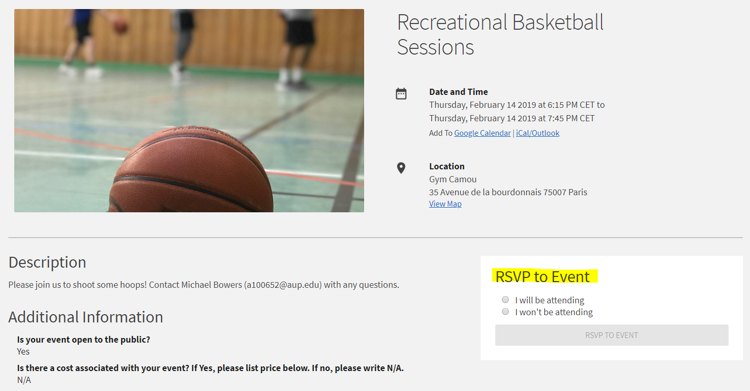
Click on the event you wish to add to your calendar. Near the top of the page, under “Date and Time” you can click “Add to Google Calendar” or “Add to iCal/Outlook”.