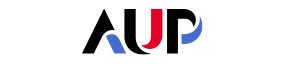- About AUP
- History of AUP
- Mission & Core Values
- Vision and Leadership
- AUP Recognition
- Alumni Success
- Campus Development
- Arts at AUP
- Policies & Guidelines
- Academics
- Undergraduate
- Graduate Programs
- MA in Diplomacy and International Law
- MA in Global Communications
- MSc in Human Rights and Data Science
- MA in International Affairs
- MA in International Affairs, Conflict Resolution, and Civil Society Development
- MSc in International Management
- MSc in Strategic Brand Management
- Find Your Thesis Advisor
- Previous Programs
- Cultural Program
- Faculty
- Summer School
- Research Centers
- The Center for Critical Democracy Studies
- Upcoming Events
- Research Projects
- Fellows’ Publications
- Publishing
- Curriculum
- Community
- Partnerships
- Visiting Scholars
- CCDS Highlights
- Atelier de Théorie Politique – Paris
- Critical Theory 101: Future Directions and New Challenges
- Martti Koskenniemi on “The Law of International Society: A Road not Taken”
- Academic Freedom Symposium
- Tocqueville Colloque 2023
- Violent Turns Conference
- Degenerations of Democracy
- DEMOS21 Inaugural Event
- What Demos for the 21st Century?
- The Paris Centennial Conference
- Justice Stephen Breyer
- Civic Jazz - The Launch of the Center
- Past Events
- FR
- The Center for Writers and Translators
- The George and Irina Schaeffer Center for the Study of Genocide, Human Rights and Conflict Prevention
- The Joy and Edward Frieman Environmental Science Center
- The Center for Media, Communication & Global Change
- The Center for Critical Democracy Studies
- Departments
- Academic Resources
- Academic Affairs
- Academic Calendar
- Academic Resource Center
- Library
- Registrar's Office
- Teaching and Learning Center
- Accessibility & Accommodation Services
- AI@AUP: A Campus-Level Initiative
- Quai D'Orsay Learning Commons
- Paris as Classroom
- ACE
- Admissions
- Student Life
- Campus
- Student Leadership & Involvement
- Paris
- Support Services
- Student Life Help Desk
- Student Accounting Services
- Student Immigration Services
- Student Grievance Procedure
- Diversity and Inclusion
- Health & Well-being
- Digital Student Handbook
- News
- Events
- AUP Giving
- Housing Offer for 2025-2026
- IT Services
- Alumni
- About AUP
- History of AUP
- Mission & Core Values
- Vision and Leadership
- AUP Recognition
- Alumni Success
- Campus Development
- Arts at AUP
- Policies & Guidelines
- Academics
- Undergraduate
- Graduate Programs
- MA in Diplomacy and International Law
- MA in Global Communications
- MSc in Human Rights and Data Science
- MA in International Affairs
- MA in International Affairs, Conflict Resolution, and Civil Society Development
- MSc in International Management
- MSc in Strategic Brand Management
- Find Your Thesis Advisor
- Previous Programs
- Cultural Program
- Faculty
- Summer School
- Research Centers
- The Center for Critical Democracy Studies
- Upcoming Events
- Research Projects
- Fellows’ Publications
- Publishing
- Curriculum
- Community
- Partnerships
- Visiting Scholars
- CCDS Highlights
- Atelier de Théorie Politique – Paris
- Critical Theory 101: Future Directions and New Challenges
- Martti Koskenniemi on “The Law of International Society: A Road not Taken”
- Academic Freedom Symposium
- Tocqueville Colloque 2023
- Violent Turns Conference
- Degenerations of Democracy
- DEMOS21 Inaugural Event
- What Demos for the 21st Century?
- The Paris Centennial Conference
- Justice Stephen Breyer
- Civic Jazz - The Launch of the Center
- Past Events
- FR
- The Center for Writers and Translators
- The George and Irina Schaeffer Center for the Study of Genocide, Human Rights and Conflict Prevention
- The Joy and Edward Frieman Environmental Science Center
- The Center for Media, Communication & Global Change
- The Center for Critical Democracy Studies
- Departments
- Academic Resources
- Academic Affairs
- Academic Calendar
- Academic Resource Center
- Library
- Registrar's Office
- Teaching and Learning Center
- Accessibility & Accommodation Services
- AI@AUP: A Campus-Level Initiative
- Quai D'Orsay Learning Commons
- Paris as Classroom
- ACE
- Admissions
- Student Life
- Campus
- Student Leadership & Involvement
- Paris
- Support Services
- Student Life Help Desk
- Student Accounting Services
- Student Immigration Services
- Student Grievance Procedure
- Diversity and Inclusion
- Health & Well-being
- Digital Student Handbook
- News
- Events
- AUP Giving
- Housing Offer for 2025-2026
- IT Services
- Alumni
On this page
The american university of Paris
Apply
Get started
IT Services
Your AUP NetID
Each account starts with a unique AUP NetID. It is the computer network account that gives you access to the University’s digital services.
You can use your NetID as a key to access the student or faculty portal, computers on campus, your personal storage space, your email account, Blackboard, campus Wi-Fi, your library account and more.
If you're a student, your AUP NetID will be "a" followed by your student number - ex: a123456.
If you're a faculty or staff member, your AUP NetID is the first letter of your first name followed by your last name. For example, if your name is David Smith, it will be dsmith.
You can log in to "My AUP" to find more information about your NetID.
For any question related to Internet access at AUP, please see our dedicated page.
Your AUP email
Upon enrollment, every student, faculty and staff member is given an AUP email account.
All official university communications are sent to your AUP email address. It is therefore important that you check it daily. Please note that email automatic forwarding to an external domain is not allowed.
Your primary email address is composed of your NetID + @aup.edu (NetID![]() aup.edu) and it has the same password as your NetID. Besides, anyone can email you typing your firstname.lastname
aup.edu) and it has the same password as your NetID. Besides, anyone can email you typing your firstname.lastname![]() aup.edu, your alternative email address.
aup.edu, your alternative email address.
> If you're a student:
- Your primary email address is therefore the letter 'a' followed by your student number + @aup.edu (ex: a123456
 aup.edu)
aup.edu) - Your alternative email address looks like "sarah.wallace
 aup.edu."
aup.edu."
> If you're a faculty or staff member:
- Your primary email address is therefore the initial of your first name followed by your last name + @aup.edu (ex: dsmith
 aup.edu)
aup.edu) - Your alternative email address looks like “david.smith
 aup.edu.”
aup.edu.”
Please note: your primary email address in the one you are using to log in to Office 365, and any other service that requires your AUP email address to log in.
To check your email at any time online:
- Go to Microsoft Office (https://www.office.com/)
- Sign in
- Enter your primary AUP email (i.e. a123456
 aup.edu for students and dsmith
aup.edu for students and dsmith aup.edu (dsmith)dsmith
aup.edu (dsmith)dsmith aup.edu (@aup.edu) for faculty and staff members) as well as your password.
aup.edu (@aup.edu) for faculty and staff members) as well as your password. - Click on the Outlook icon
We strongly recommend that you download the Outlook app on any device you see fit, so that you can access your inbox at any time as long as you have an internet connection.
Digital Storage Space
Students, faculty and staff members are offered a digital storage space called OneDrive on the AUP Office 365 platform (one terabyte, the equivalent of 200 hours of film, which is a lot.) Access your personal file storage on OneDrive via https://www.office.com. This is secure way to store your files on the cloud. You can connect to OneDrive at any time from any device with an internet connection.
Print, Scan and Copy
AUP printing service is now available as Print as a Service (PaaS).
This service enables staff and students to use their university ID card to print, copy and scan on SHARP multifunction devices (MFDs). Thanks to the PaaS "secure print" function, your document will only print when you swipe your card to a MFD device. This ensures you're the only one who collects your document.
When you click "Print", your printing job is sent to a general virtual queue called AUPrint. You simply have to go to the most convenient SHARP MFD for you. Just use your AUP ID card to release your print job(s).
If you are using this service for the first time, your AUP ID card must be associated with the printing system. To do so, please see the User Guide for Sharp Printer MFD in the right sidebar.
IT Guides for students and staff
You'd like everything you need to know about IT at AUP summarized on a single page, from your AUP NetID to how to print your documents? Whether you're an AUP student, faculty or staff member, check the right sidebar for the IT Guide!
Phone System
All faculty and staff members have a landline telephone in their office, with a personal extension to reach them.
See the Telephone User Guide in the right sidebar to know more.
Frequently Asked Questions - password and email
Can I use my personal email address instead of my AUP address?
Your AUP email account cannot be forwarded to an external address. You have to use your AUP email address when conducting university business because important messages from the university are often only sent by email. Only the messages related to your AUP NetID maintenance and password reset will be sent to your personal address.
Also, the IT department will use this address to keep you informed of application updates, warnings, training and other technical information. Please check your AUP email on a regular basis to keep in touch with your AUP fellow students, colleagues, faculty and staff.
How do I schedule a Teams meeting from Outlook?
- Go to https://www.office.com/ using your web browser
- Click on the Outlook icon
- Go to your calendar

- Double click on the day and hour you wish to set up a meeting with your class. You can also repeat it for several days of the week with the "Repeat" option.
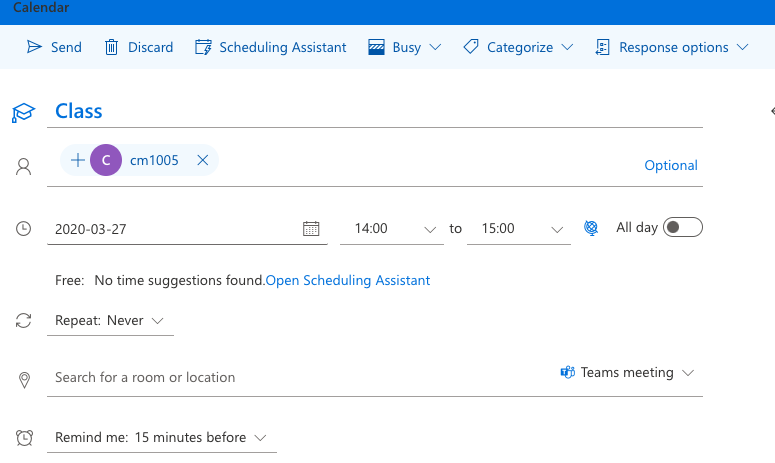
- Give a title to your meeting (ex: Class)
- Put the class code in the section “Invite attendees” (ex: cm1005) or individually add students.
- It is important to select “Teams meeting” in the dropdown menu on the right (next to the room/location field)
- Your students will automatically receive an email with the same link to click on.
Where can I find the training page for Outlook?
Here is the link to Microsoft's training page on how to use Outlook on PC, Mac, Phone and on the web.
To fully master Microsoft Outlook, visit this page on LinkedIn Learning.
How can I register for MFA?
Detailed instructions are available here.
What do I do if I forgot my password?
If you forget your password, go to https://my.aup.edu/cant-log-in.
If you know your NetID and you know it is active, choose: I need a new password and I have an AUP NetID.
If you are an alumnus/alumna and would like to request an account or have no longer access to your personal e-mail account, check the corresponding box and fill out the form provided.
If you’re having other problems logging in:
- If you are a new employee, your account will be created once you have signed your contract.
- If you have been newly admitted, you will receive your NetID within two days.
- If you are trying to access a student government or club account, please contact the Student Leadership Office.
Please follow the instructions on this page when resetting your password: How to Create a Secure Password.
For all other cases, please contact IT Services.
I forgot to reset my password and my account is expired. How can I get my account back?
Go to https://my.aup.edu/cant-log-in
If you know your NetID and you know it is active, choose:
I need a new password and I have an AUP NetID
If you are an alumnus and would like to request an account or have no longer access to your personal e-mail account, please fill out the form provided on the website.
If you have other problems logging in
- If you are a new employee, your account will be created once you have signed your contract.
- If you have been newly admitted, you will receive your NetID within two days.
- If you are trying to access a student government or club account, please contact the Student Leadership Office.
Please follow the instructions on this page when resetting your password: How to Create a Secure Password.
For all other cases, please itservices![]() aup.edu (contact IT Services).
aup.edu (contact IT Services).
Frequently Asked Questions - printing
How to print from my personal laptop?
- Go to https://printing.aup.edu
- Log in with you NetID (and password and follow the instructions on the site).
- Choose web-print from the left panel
- Click on “Submit a Job”
- Select the printer that you want to print on by clicking on “Select this printer”
- Upload documents
- Upload from computer (then select the file you need to print)
- Upload and complete
In order to use AUPrint, please follow this page: Associate AUP Badge with Printing Account.
How do I get more printing credits? What is my printing quota and what are the printing fees?
Your quota should be enough for what you will need to print during your time at AUP. If you exceed your quota however,
you will need to purchase additional credits at https://my.aup.edu/payment/print.
To be eco-friendly, please do not print if you don’t need to. The printing quota is the number of pages allotted to students every
semester so that they can print documents on campus,
using either AUP computers or personal devices. Although the quota appears in euros, you won’t be charged for it.
- A regular A4 page in black and white costs 5 cents
- A regular A4 page in color costs 10 cents
- An A3 page costs 10 cents in color and 5 cents in black and white.
For all details about user rates, check this page after logging in.
| USER TYPE | PRINTING FEES | NUMBER OF PAGES |
|---|---|---|
| Applicant | 25 | 500 |
| Part-time undergraduate | 25 | 500 |
| Full-time undergraduate | 50 | 1000 |
| Part-time graduate | 50 | 1000 |
| Full-time graduate | 100 | 2000 |
I’m a Professor/Staff. Why does my printing quota shows a negative number?
AUP professors and staff members are not assigned a printing quota, so they will not be charged on your account.
The negative number simply indicates the amount that has been printed from your account.
THE AMERICAN UNIVERSITY OF PARIS ©