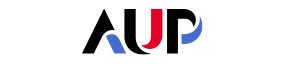- About AUP
- History of AUP
- Mission & Core Values
- Vision and Leadership
- AUP Recognition
- Alumni Success
- Campus Development
- Arts at AUP
- Policies & Guidelines
- Academics
- Undergraduate
- Graduate Programs
- MA in Diplomacy and International Law
- MA in Global Communications
- MSc in Human Rights and Data Science
- MA in International Affairs
- MA in International Affairs, Conflict Resolution, and Civil Society Development
- MSc in International Management
- MSc in Strategic Brand Management
- Find Your Thesis Advisor
- Previous Programs
- Cultural Program
- Faculty
- Summer School
- Research Centers
- The Center for Critical Democracy Studies
- The Center for Writers and Translators
- The George and Irina Schaeffer Center for the Study of Genocide, Human Rights and Conflict Prevention
- The Joy and Edward Frieman Environmental Science Center
- The Center for Media, Communication & Global Change
- Departments
- Academic Resources
- Academic Affairs
- Academic Calendar
- Academic Resource Center
- Library
- Registrar's Office
- Teaching and Learning Center
- Employer Network
- Accessibility & Accommodation Services
- Quai D'Orsay Learning Commons
- Paris as Classroom
- ACE Center
- Admissions
- Student Life
- Campus
- Get Involved
- Paris
- Support Services
- Student Development Help Desk
- Student Accounting Services
- Student Immigration Services
- Student Grievance Procedure
- Accessibility at AUP
- Diversity and Inclusion
- Health & Well-being
- Digital Student Handbook
- News
- Events
- AUP Giving
- Housing Offer for 2024-2025
- Housing | Spring 2024
- IRIS Project
- IT Services
- Alumni
- About AUP
- History of AUP
- Mission & Core Values
- Vision and Leadership
- AUP Recognition
- Alumni Success
- Campus Development
- Arts at AUP
- Policies & Guidelines
- Academics
- Undergraduate
- Graduate Programs
- MA in Diplomacy and International Law
- MA in Global Communications
- MSc in Human Rights and Data Science
- MA in International Affairs
- MA in International Affairs, Conflict Resolution, and Civil Society Development
- MSc in International Management
- MSc in Strategic Brand Management
- Find Your Thesis Advisor
- Previous Programs
- Cultural Program
- Faculty
- Summer School
- Research Centers
- The Center for Critical Democracy Studies
- The Center for Writers and Translators
- The George and Irina Schaeffer Center for the Study of Genocide, Human Rights and Conflict Prevention
- The Joy and Edward Frieman Environmental Science Center
- The Center for Media, Communication & Global Change
- Departments
- Academic Resources
- Academic Affairs
- Academic Calendar
- Academic Resource Center
- Library
- Registrar's Office
- Teaching and Learning Center
- Employer Network
- Accessibility & Accommodation Services
- Quai D'Orsay Learning Commons
- Paris as Classroom
- ACE Center
- Admissions
- Student Life
- Campus
- Get Involved
- Paris
- Support Services
- Health & Well-being
- Digital Student Handbook
- News
- Events
- AUP Giving
- Housing Offer for 2024-2025
- Housing | Spring 2024
- IRIS Project
- IT Services
- Alumni
The american university of Paris
Apply
How-to
How-to
How to connect to the AUP Wifi Network as a Guest
How to Connect to Guest-Wi-Fi
If you have been individually invited on-campus by an AUP staff or faculty member, you can connect using the following instructions:
- Connect your device to the AUP Guest wireless network.
- A window will open offering you two buttons, one of which is Guest: Sign in as a sponsored guest. Click on that button.
Note: if you do not see this window after connecting to the network, try opening your web browser. You should be redirected to the page mentioned above.
- Enter your first and last name in the Full Name field.
- Enter your e-mail address in the Email field.
- Select your "sponsor" from the list below the Email field. Usually, your sponsor is the person who has invited you to campus. If your sponsor is not on the list, ask them which name on the list you should choose.
- Click Request WiFi access.
- The sponsor you selected will immediately receive a notification, giving them 60 minutes to approve your access.
- Once your sponsor approves your access, you will see a message indicating that your access has been approved.
- You will now have access to the Internet at AUP using the AUP Guest network
Article Type
How-to
Related Service(s)
THE AMERICAN UNIVERSITY OF PARIS ©